PDF Signatures#
Signatures#
There are two distinct signature types which can be used with App Kit.
Digital signatures can be placed as signing areas in documents and also signed, whereas E-signatures can just be placed onto a document as part of a signing activity. E-signatures are the simplest use case and just involve a hand drawn signature without digital ID certification.
Digital Signatures#
Placing a Digital Signature#
Just like regular annotations, the mode within the document view needs to be set.
When the mode is set to “on” then when the user taps on the document a digital signature field will be placed. This field can be moved, repositioned or signed (given that the device has a valid signing certificate installed).
Once the document is saved then the position is set and the digital signature field becomes uneditable.
documentView.setDigitalSignatureModeOn() // turn on
documentView.setDigitalSignatureModeOff() // turn off
documentView.setDigitalSignatureModeOn(); // turn on
documentView.setDigitalSignatureModeOff(); // turn off
Signing a Digital Signature#
Digital signatures use certificate-based digital IDs to authenticate signer identity and demonstrate proof of signing by binding each signature to the document with encryption.
If there is a set digital signature area on your document then tapping that will invoke App Kit to display a pre-built UI for the signing activity. This is a carefully considered UI and will not allow you to continue until you have imported a valid digital ID.
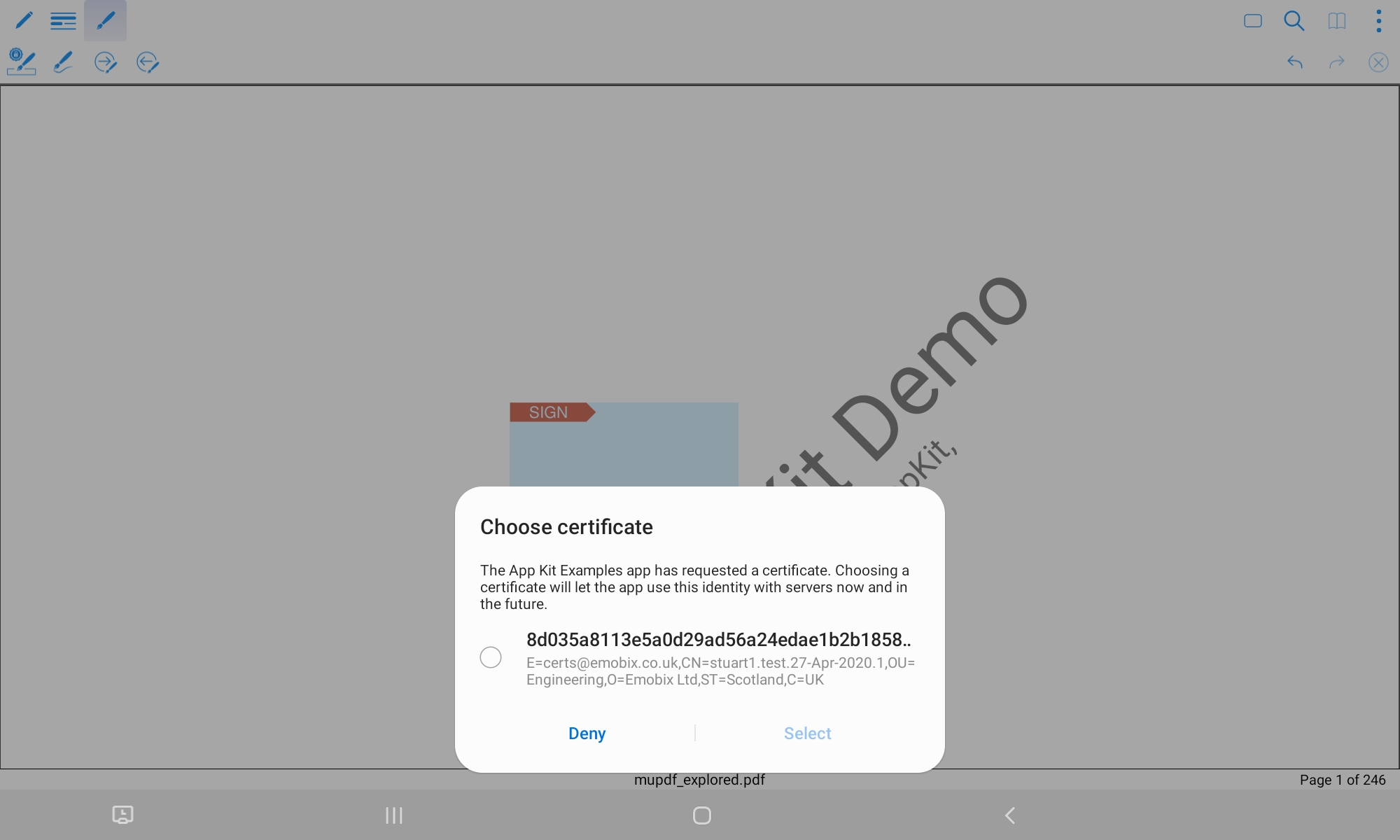
The UI for choosing a signing certificate
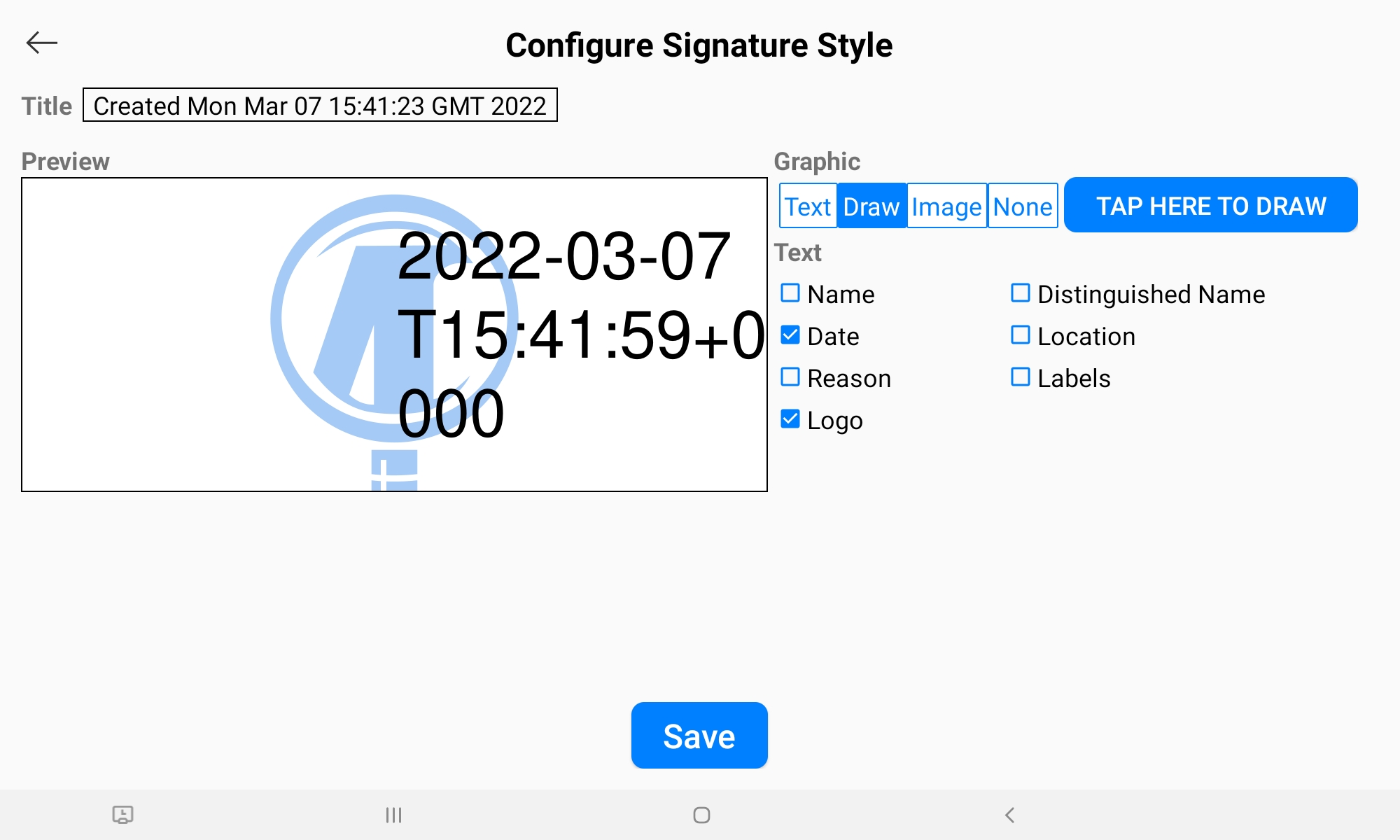
The UI for digital signing
E-signatures#
E-signatures should have been created (i.e. drawn by the user) before they are placed and there is some handy drop-in UI built into App Kit which allows for this. Calling the API to setESignatureModeOn (with a single parameter for the view to serve as an anchor for a popup that will appear) will invoke a UI to appear which allows the user to create or place an e-signature accordingly.
documentView.setESignatureModeOn(view) // turn on
documentView.setESignatureModeOff() // turn off
documentView.setESignatureModeOn(view); // turn on
documentView.setESignatureModeOff(); // turn off
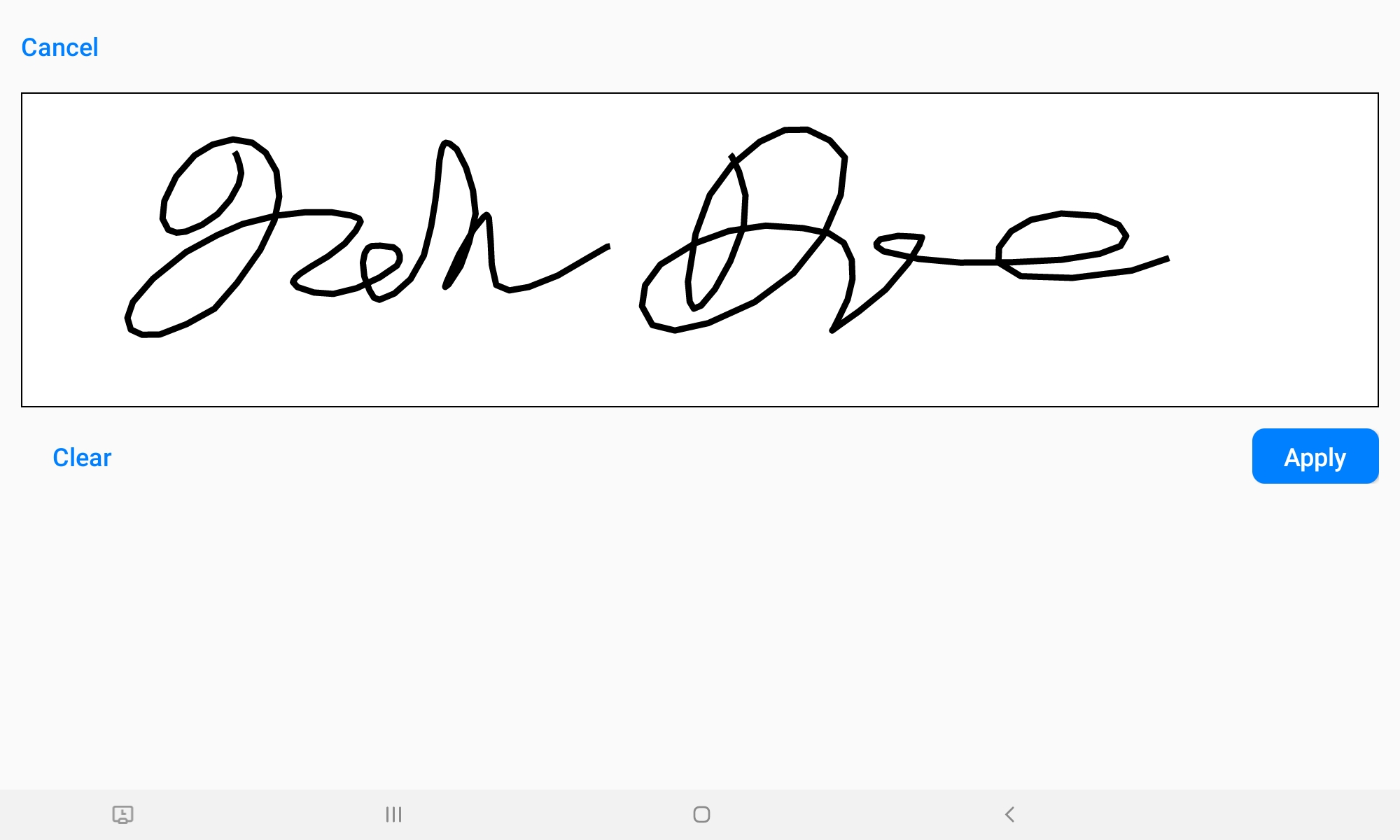
The UI for creating your e-signature
Querying Signature Modes#
To query for signature mode use the following API:
val isDigitalSignatureMode:Boolean = documentView.isDigitalSignatureMode
val isESignatureMode:Boolean = documentView.isESignatureMode
boolean isDigitalSignatureMode = documentView.isDigitalSignatureMode();
boolean isESignatureMode = documentView.isESignatureMode();
Searching for Signatures#
If you have a document with multiple digital signatures you can query the document to search through and focus those signatures.
Next Signature#
documentView.findNextSignature()
documentView.findNextSignature();
Previous Signature#
documentView.findPreviousSignature()
documentView.findPreviousSignature();
Signature Count#
To query a document to find out how many digital signature fields it may contain, use the following API:
val count:Int = documentView.signatureCount
int count = documentView.getSignatureCount();
This software is provided AS-IS with no warranty, either express or implied. This software is distributed under license and may not be copied, modified or distributed except as expressly authorized under the terms of that license. Refer to licensing information at artifex.com or contact Artifex Software, Inc., 39 Mesa Street, Suite 108A, San Francisco, CA 94129, USA, for further information.